(Or, take on me a server that stays up)
(updated 04-20-2019)

(Photo by marc liu on Unsplash)
Happy Tax Day! Thank you to the company that sent me a W2 a month and a half after all tax documents were supposed to be mailed!
The purpose of this post is a bit of a reminder on how I set up HAProxy on a Ubuntu 16.04 server, because it was a bit confusing, and hopefully it helps someone else doing the same thing, or at the very least my future self.
We are running a demo for the SmartPiggies DApp and continue to make it more stable. Last week someone on twitter asked to see the DApp so I checked the link before sending it along. It was a good thing I checked the link, because the server was not resolving the DApp! I thought someone had breached the server and crashed it, as I was also not able to ssh into it.
I scrambled to spin up another Ubuntu server, upload the DApp, and switch the DNS record. It was a nice trial by fire to see how fast I can do that, but a ridiculous task to undertake. The DApp is just a demo we are using internally and to date not something we advertise to the public. However when we want to show it off, it helps if it works.
As it turns out, the server being down wasn’t my fault nor had it anything to do with the box getting Pwned; the hosting company made the mistake that took down all of my servers. Yay, win!
In thinking of making the server hosting the DApp more robust I considered making a redundant server to function as a backup in case one server went down. We now had two such redundant servers, the original one that went down and the new one I just spun up. I just needed to put a load balancer in front of those servers.
One of the best load balancers out there is HAProxy and I spent my Sunday evening waiting for the first episode of GOT to start researching how to put up HAProxy on Ubuntu 16.04 to function as a failover if one of the servers went down.
This proved more difficult and annoying than I had hoped, which is the reason for this post.
The goal: install HAProxy in front of two servers and switch between in case one goes down.
What follows is what eventually ended up working for me.
HAProxy will be a load balancer switching between both servers in a round robin scheme to distribute calls to either server. If one server is unresponsive, all requests go to the server still running.
I used the directions specified in this tecadmin article to setup HAProxy.
sudo add-apt-repository ppa:vbernat/haproxy-1.8
sudo apt-get update
sudo apt-get install haproxyAnother article suggested coordinating server names. This meant editing the /etc/hosts file on the HAProxy server with the names of the DApp server IPs and names:
192.168.0.101 demo1.server.com demo1
192.168.0.102 demo2.server.com demo2
and also editing the /etc/hosts file on the respective DApp servers:
for demo1 -
192.168.0.100 loadbalancer
Once the server names were coordinated, the configuration file for HAProxy needs to be setup for the server declarations
sudo vim /etc/haproxy/haproxy.cfgI left the default global settings in tact and added the definitions for the frontend and backend:
frontend Local_Server
bind *:80
default_backend Web_Serversbackend:
backend Web_Servers
mode http
balance roundrobin
option forwardfor
http-request set-header X-Forwarded-Port %[dst_port]
http-request add-header X-Forwarded-Proto https if { ssl_fc }
option httpchk HEAD / HTTP/1.1rnHost:localhost
server demo1 192.168.0.101:80
server demo2 192.168.0.102:80then checking the config for errors with:
haproxy -c -f /etc/haproxy/haproxy.cfgis it returns valid, then we are good to go.
I used systemd to manage the process with:
sudo systemctl restart haproxyrather than the
servicecommand detailed in the article.
That wasn’t so bad right? Switch the DNS record to the IP of the HAProxy server and each DApp server gets used, rotating round robin for each request. If one server goes down, the DApp still resolves from the other server. Great!
Now the team asks if we should have https on the DApp. That seems like a good idea, especially as not to scare people away when we invite them to try out the demo.
So, ssl for this setup. How does one do that? Should be easy. Well, almost.
Certbot is great and pretty easy to setup on http servers like Apache and Nginx, so it should be easy with HAProxy.
It turns out that there is a bit more setup than installing certbot with the Apache or Nginx module.
This was the annoying part and the primary reason for the post.
The foundational directions for the implementation I went with comes from a serversforhackers article describing the setup.
For this setup the cert goes on the HAProxy server not the DApp servers, as the encrypted connection is made with the HAProxy server.
Installing certbot on the HAProxy server:
sudo add-apt-repository -y ppa:certbot/certbot
sudo apt-get update
sudo apt-get install -y certbotHere is one trick in the directions, the haproxy config file needs to be updated before the new certificates are made:
# LE Backend
backend letsencrypt-backend
server letsencrypt 127.0.0.1:8888Here a second internal backend server is defined that will listen to port 8888 when it receives letsencrypt requests. This would be defined just under the frontend “Local_Server” section to look like:
frontend Local_Server
bind *:80
default_backend Web_Servers
# LE Backend
backend letsencrypt-backend
server letsencrypt 127.0.0.1:8888
backend Web_Servers
mode http
balance roundrobin
option forwardfor
http-request set-header X-Forwarded-Port %[dst_port]
http-request add-header X-Forwarded-Proto https if { ssl_fc }
option httpchk HEAD / HTTP/1.1rnHost:localhost
server demo1 192.168.0.101:80
server demo2 192.168.0.102:80Then make a new certificate:
sudo certbot certonly --standalone -d demo.scalinglaravel.com \
--non-interactive --agree-tos --email admin@example.com \
--http-01-port=8888alternative flags include:
certbot certonly --standalone --agree-tos --non-interactive \
-m yourmail@host.org -d domain --preferred-challenges http \
--http-01-port=8888 --renew-with-new-domains \
--keep-until-expiringNext the HAProxy config file needs to be updated with the frontend designation for requests on the ssl default port 443:
bind *:443 ssl crt /etc/ssl/demo.scalinglaravel.com/demo.scalinglaravel.com.pemwhere
/etc/ssl/demo.scalinglaravel.com/demo.scalinglaravel.com.pemwill be made next with the combined certs that certbot previously made with the command:
sudo certbot certonly --standalone -d demo.scalinglaravel.com \
--non-interactive --agree-tos --email admin@example.com \
--http-01-port=8888demo.scalinglaravel.com is the server name from the article and demo.scalinglaravel.com.pem is the combined cert that will be made next.
Two additional lines need to be included under
bind *:443 acl letsencrypt-acl path_beg /.well-known/acme-challenge/
use_backend letsencrypt-backend if letsencrypt-aclthese have to do with checking to see if the URI is requesting letsencrypt.
Next, generate a new certificate:
sudo certbot renew --tls-sni-01-port=8888this is the same port listed in all the directions above. The port number doesn’t necessarily matter, but the same port should be designated in all instances above.
Then the directory listed in the HAProxy config for the ssl certificate needs to be made:
sudo mkdir -p /etc/ssl/demo.scalinglaravel.comThen combine the certificates that certbot made:
sudo cat /etc/letsencrypt/live/demo.scalinglaravel.com/fullchain.pem \
/etc/letsencrypt/live/demo.scalinglaravel.com/privkey.pem \
| sudo tee /etc/ssl/demo.scalinglaravel.com/demo.scalinglaravel.com.pemThis command failed to write the privkey file into the combined file, and the command to check the config failed for me:
haproxy -c -f /etc/haproxy/haproxy.cfgI finally had to run the above command and then run:
sudo cat /etc/letsencrypt/live/demo.scalinglaravel.com/privkey.pem >> sudo
/etc/ssl/demo.scalinglaravel.com/demo.scalinglaravel.com.pem(that’s all one command)
This put all the certs into the one file.
Note that demo.scalinglaravel.com is the name used in the article, for this post it could be demo.dappURL.com or what ever DNS record the ssl certificate was made for.
To be explicitly clear if the site for the DApp was demo.DAppName.com, the cert would be made for demo.DAppName.com and the directory defined in the haproxy.cfg configuration file would be listed as:
bind *:443 ssl crt /etc/ssl/demo.DAppName.com/demo.DAppName.com.pemThe HAProxy configuration file at /etc/haproxy/haproxy.cfg would then look similar to:
frontend fe-scalinglaravel
bind *:80
# This is our new config that listens on port 443 for SSL connections
bind *:443 ssl crt /etc/ssl/demo.DAppName.com/demo.DAppName.com.pem
# New line to test URI to see if its a letsencrypt request
acl letsencrypt-acl path_beg /.well-known/acme-challenge/
use_backend letsencrypt-backend if letsencrypt-acl
default_backend be-scalinglaravel
# LE Backend
backend letsencrypt-backend
server letsencrypt 127.0.0.1:8888
# Normal (default) Backend
# for web app servers
backend be-scalinglaravel
# Config omitted hereI received an error once the cert was loaded by HAProxy which stated:
Setting tune.ssl.default-dh-param to 1024 by default, if your workload permits it you should set it to at least 2048I ended up adding the following to the HAProxy configuration file:
global
log /dev/log local0
log /dev/log local1 notice
chroot /var/lib/haproxy
stats socket /run/haproxy/admin.sock mode 660 level admin expose-fd listeners
stats timeout 30s
user haproxy
group haproxy
daemon
# Default SSL material locations
ca-base /etc/ssl/certs
crt-base /etc/ssl/private
# Default ciphers to use on SSL-enabled listening sockets.
# For more information, see ciphers(1SSL). This list is from:
# https://hynek.me/articles/hardening-your-web-servers-ssl-ciphers/
# An alternative list with additional directives can be obtained from
# https://mozilla.github.io/server-side-tls/ssl-config-generator/?server=haproxy
ssl-default-bind-ciphers ECDH+AESGCM:DH+AESGCM:ECDH+AES256:DH+AES256: \
ECDH+AES128:DH+AES:RSA+AESGCM:RSA+AES:!aNULL:!MD5:!DSS
ssl-default-bind-options no-sslv3
tune.ssl.default-dh-param 2048
# Config omitted hereTo get rid of the warning for tune.ssl.default-dh-param the parameter was added at the end of the global settings:
tune.ssl.default-dh-param 2048
with the parameter 2048.
The above configuration allowed for a load balancer that handles a server failure which will resolve https requests to the DApp servers.
A complete version (edited for publication) looks like this:
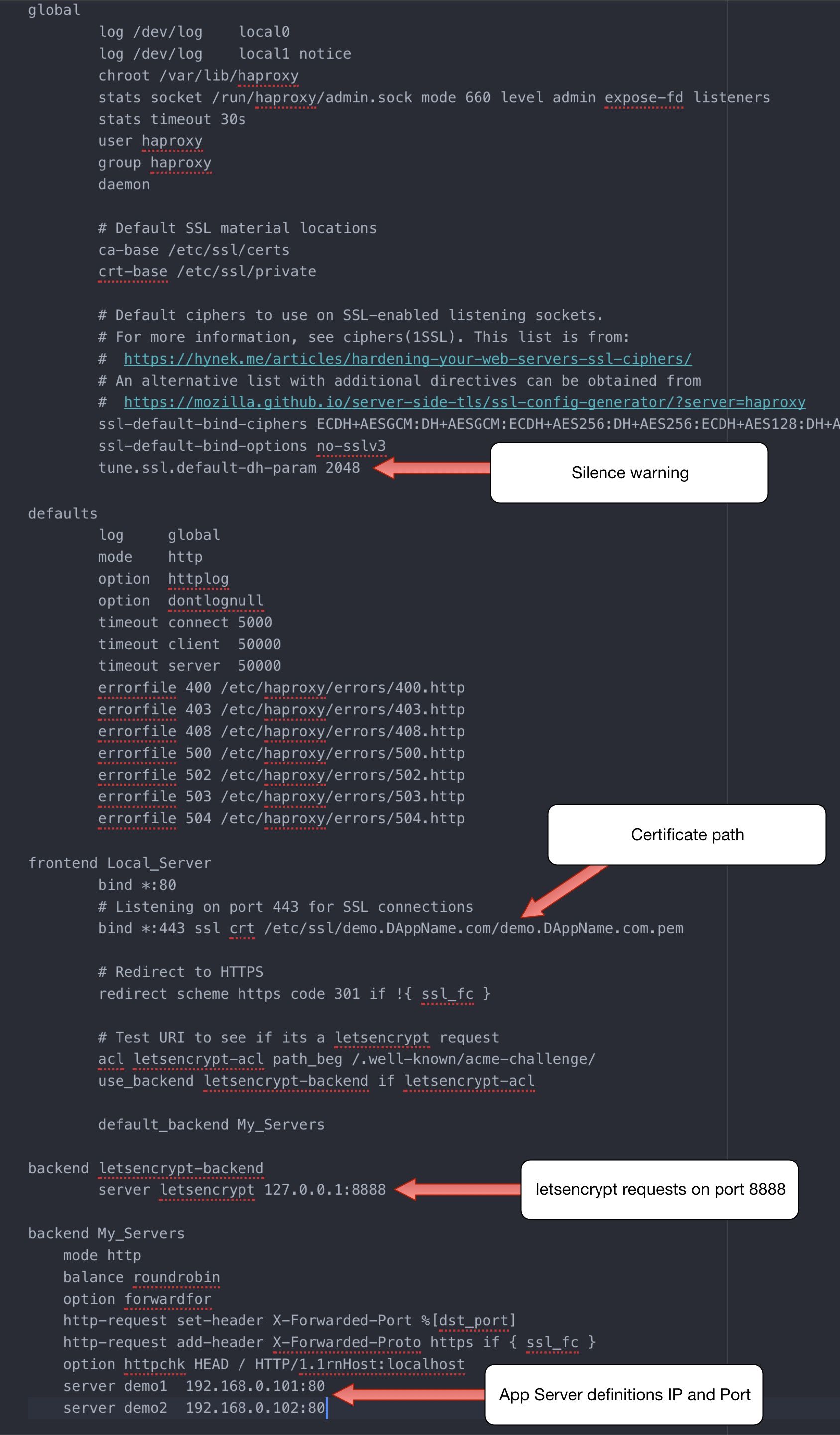
HAProxy does want to be enabled on boot either by setting the default init script by adding:
ENABLED=1to the /etc/default/haproxy file or by enabling the service with:
sudo systemctl enable haproxyOnce this is done HAProxy will restart on a reboot.
I hope this helps anyone who might be looking for a similar solution, particularly with cerbot and HAProxy.
If any of the above information is inaccurate please find me on the socials and let me know.
Success!

(Photo by Jeffrey F Lin on Unsplash)
disclaimer: these musings are offered, at best, as educational, and at worst for entertainment purposes. Do not take action on the descriptions above, as they contain risks, and are not intended as financial advice. Do not do anything above.